Freejobalert WordPress Website Setup: Hello, friends! 🌟 Do you dream of building your very own Free Job Alert website, and that too absolutely for free? Well, you’ve landed in the perfect place! In today’s article, I’m going to show you how to create a stunning Free Job Alert website using a ready-made template that you can import to your WordPress site with just one click. Yes, you heard it right – it’s that easy!
How to Import the Template
At the end of this article, you’ll find the import file. Simply download it and import it to your WordPress website with zero hassle.
Important Things to Keep in Mind
Before proceeding with the import, ensure your website is brand new and doesn’t have any existing content. If you try to import this template to an existing website, there’s a risk that your current data may get deleted. So, make sure to use this setup only on a fresh, new website.
Want to Set Up on an Existing Website?
If you have an older website and would like to set this template up on it, don’t worry – we’ve got you covered! Simply reach out to us, and for a minimal fee, we’ll handle the setup for you. Plus, you’ll receive an exclusive template setup video to guide you through the process step-by-step.
Please note: This service and setup video is only available when you purchase the template.
Note: If you’re downloading the free template, please note that no support or setup video will be provided.
So get ready to create your free job alert website!
- First of all, install and active plugin All in One Migration
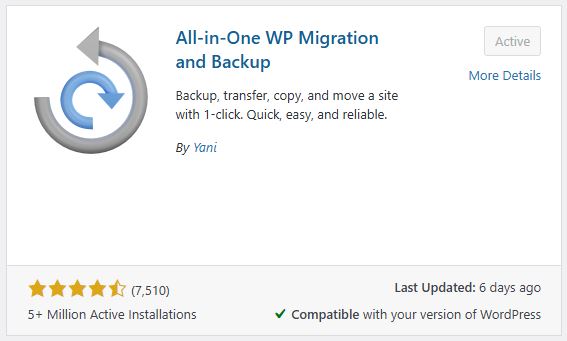
- Now click on the import file

- Select the file option and upload the file that you download
Hello friends! As we discussed earlier, once you import the template, your website will be completely migrated. During this process, your old ID and password will no longer work. You will need to log in with the new login details provided.
ID: Admin1
Password: Free@alert123
New ID and Password Setup Process:
- Login: After importing, use the new ID and password provided to log in.
- Create New User: Once logged in, you can create a new user with your name. You will need to set up your name, email, and password.
- Select Administrator: While creating the user, make sure to select the “Administrator” option.
- Logout and Login with New Credentials: After the new user is created, log out and then log back in to WordPress using the new ID and password.
- Delete Old User: After logging in with the new credentials, delete the old user. Now, your website is fully under your control!
Important Note:
This setup process is intended only for new websites. However, if you purchase hosting via our affiliate link, you’ll receive free website setup videos and support. To avail of this offer, simply send the invoice for your hosting purchase to our email, and after verification, you can benefit from our free support.
Now, you’re all set to manage your Free Job Alert website with ease!
Buy Hosting: Click Here
So now your free job alert website is completely under your control and you can run it easily.






